Creating a Batch Validation Job
The Data8 Email Verification and Phone Validation solution lets you save configure a batch job to go through all existing data with mappings and get the latest validation result.
Both email and telephone batch jobs do exist as separate entities but the approach to run a job is the same regardless.
Open the "Data8 Validation Configuration" app and you'll see a "Batch Validation" section on the left hand side, with both types listed. For the purposes of this documentation, we'll use email but telephone would be handled the same way.
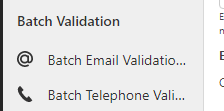
If you go to add a new "Batch Email Validation Job", you have three fields to input.
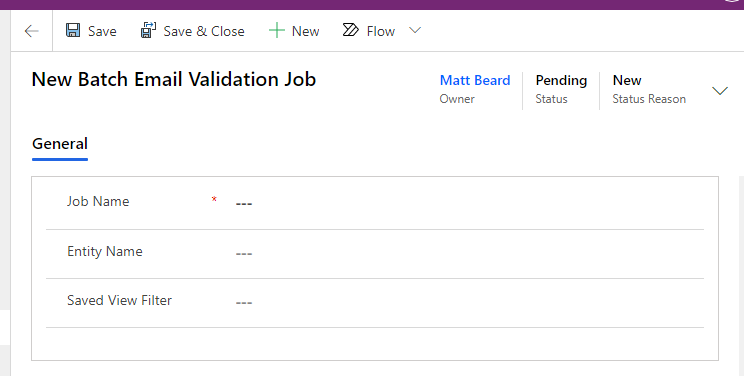
| Job Name | A friendly name for the job - this is for your reference only and unused everywhere else. |
| Entity Name | The logical name of the entity for which you want to run a batch job i.e. contact |
| Saved View Filter |
Once you have input the values required, save the record and you will see an alert.

You need to wait for Data8 to pick up the job and begin processing the audit. The audit will perform a count of all the records and data included to give you an idea of volume and also allowing you to ensure you have sufficient credit on your Data8 account.
Once the audit has completed, the alert will change, as will the status reason.
So far, the audit doesn't take any credits but allows you to get an idea on if you want to run your job based on the counts. If you do, you need to "Approve Count" from the ribbon - this will then let Data8 know you want to run a complete job and this will auto start.
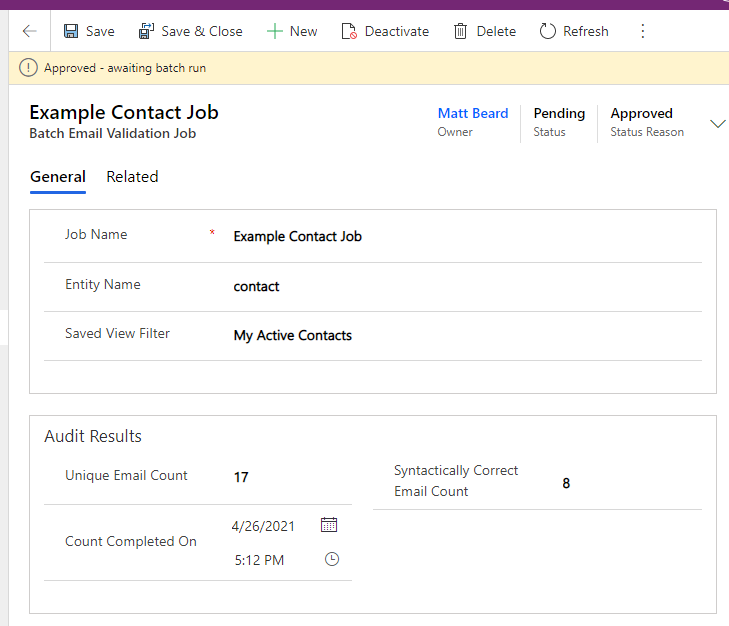
Once Data8 have picked up the job, the alert and status reason will change once again. During this time, your records will also be updated with the latest validation result.

Once all the data has been validated and the existing records have been updated, the job will get a final update which contains the top line statistics results of the job.
