Home » Resources » How-to Guides » Dataverse & Dynamics 365 Installation Guide » Data8 Data Integrity Hub » Data Integrity Installation Guide » Data Integrity Score Types
Data Integrity: Score Types
Score Types
Static Score
The static scoring type allows you to assign a value to the score when a specific criterion is satisfied.
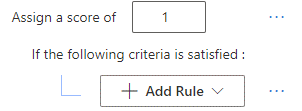
When you select a static score, you’ll be required to give it a scoring value and assign it a rule. The specific rules and how they work are defined below.
The static scorer has advanced options which you can access by clicking the “…” to the right of the score box.
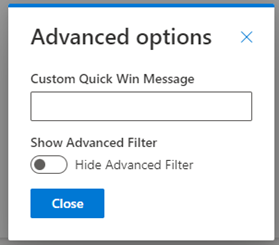
All rules have some default text to render as the “Quick Wins” for users to improve their data quality. If you would like custom messages, you can input your message here and if the rule isn’t satisfied, this text will be displayed instead of the default text.
Static scorers allow you to introduce an additional filter to your rule and this filter must be satisfied before your rule is evaluated. The filter uses the same scorer rules as the criteria section. The advanced options allow you to better build your rule set – for example only rule this rule when the “account type” is “key account” or the “annual spend” is over £100,000.
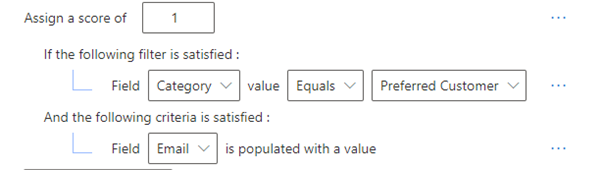
A rule can have as many “Static Scores” as required – more can be added by simply pressing “Add Score”.
Click the drop-down list below to view more details about each score type:
The scorer will be satisfied if a field is populated and contains data.
![]()
This scorer allows a date/time field to be within a range either in the past or the future. This scorer will require a “Next Calculation Field Name” field as this value can change over time.
![]()
This scorer allows text, number, currency, boolean and choice fields to be compared to a static value. It also allows numbers and currency fields to be greater than or less than.
![]()
This scorer will allow you to specify which activity types exist and are related to the current record.
By default this rule will use the following fields in activities to signify a relationship: To, CC, BCC. Required Attendee, Optional Attendee, Regarding – although this can be overridden in the advanced settings.
![]()
The first advanced option, accessible by the 3 dots on the right, allow the following to be set up:
- Limit activities to open activities only
- Set a minimum activity requirement count (default 1)
- Set the specific participation type mask (i.e. only the “from” field)
The final two advanced option are linked and will only be enabled if you have a single activity type selected. If this is enabled, you can add FetchXML to act as an additional filter on the activity – for example you may want to use this rule to say “Has a related appointment that is scheduled in the next 6 months” and the FetchXML filter would allow you to choose that.
This scorer allows you to specify a table and a related field that links to the current record. If any related exists, this rule is classed as satisfied.
![]()
The advanced options allow you to specify a count of matching records required and also enable advanced filtering with FetchXML in the same way as the “Has Activity” rule.
This rule is an extension of the “Data8 Validation” solution and requires that to be set up and running.
![]()
Any mappings from that solution can be used here and a record will satisfy the criteria is the email has been verified and is not invalid.
This rule is an extension of the “Data8 Validation” solution and requires that to be set up and running.![]()
Any mappings from that solution can be used here and a record will satisfy the criteria is the email has been verified and is not invalid.
This rule is more of a wrapper rule, allowing you to have multiple rules within a score. By design a score can only have a single rule but by using the multiple rule, you can add multiple and decide whether to AND or OR those rules.
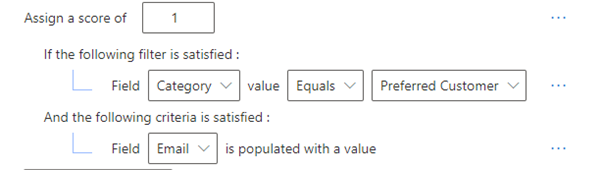
Further rules can be added by clicking the “Add Rule” button.
This rule enables you to enter a regular expression and if the field specified has a value that matches that regular expression it will be considered a match.
![]()
The rule enables you to check there are no unapproved duplicates when duplicates are managed via duplicates.
For more information on duplicare, please contact your account manager or [email protected] or visit the Duplicare section.
The rule enables you to confirm a record has been linked with Data8 Business Insights and has been verified accordingly.
The calculated scoring type allows you to calculate an average score from related tables – for example, an account can have an average score of any of its related contacts. To create an aggregate scoring rule, you’ll need a static scoring rule on the related table before creating the aggregate scoring rule.

The first drop down box will show any related tables that have a static score published. That same drop down will show the field name that determines the relationship – the example above shows the contact would be grouped by the “Company Name” fields value. Once the first drop down box has been selected, the field drop down will populate with its available options.
The calculated scoring also has an advanced option which you can access by clicking the “…” to the right of the score box, much like the static rule.
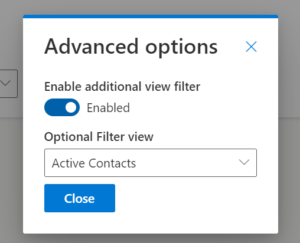
Enable additional view filter:
The additional view filter will allow you to select a system view to apply an extra layer of filtering for the aggregation calculation. A simple example usage of this would be “Active Contacts” thereby removing the inactive contacts from the aggregate calculation.
