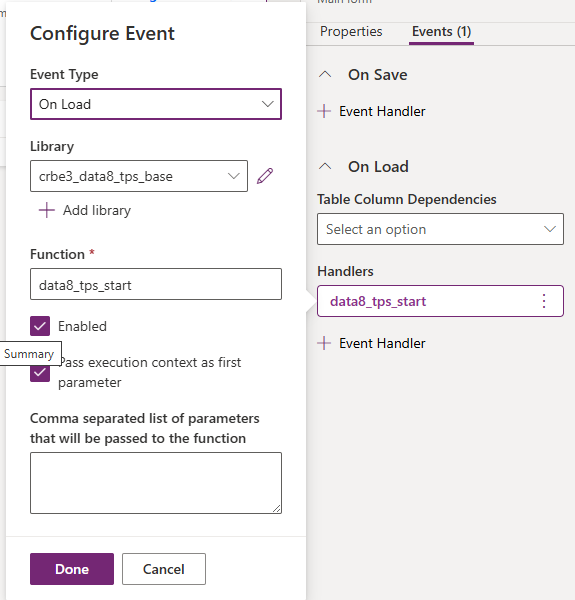Home » Resources » How-to Guides » Dataverse & Dynamics 365 Installation Guide » TPS Compliance Hub » TPS Compliance Installation Guide » TPS Compliance Viewing Check Results
TPS Compliance: Viewing the Results
Setting up the Results Control
There is an option to add a custom control to your forms to track and display the current TPS and CTPS statuses of any phone number immediately.
Due to the advanced configuration of the custom control, the maker portal cannot currently be used to assign the control to the form field which means you will need to switch to classic.
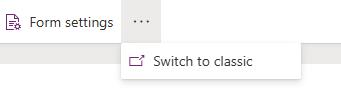
The control will be placed onto a TPS result field. If you do not have any TPS result fields available, you can create one by selecting the “Create new field” option under the target field dropdown from the screen shown previously.
Once you are in the classic form editor, select the TPS result field and apply the “Data8 TPS CheckIndicator” control.

The options for the control are as follows:
Number Field: The is the field containing the phone number you want to carry out the check on.
Check Result: Disregard. This is an output property only which you do not need to configure.
Extending with JavaScript
By design, a custom control is applied to a field meaning it will only have context to itself and not the wider form. We do offer the option to extend any results and warnings to the form using some JavaScript.

To set this up, select “Form Libraries” on the left-hand side and add the “data8_tps_base.js” library to your form.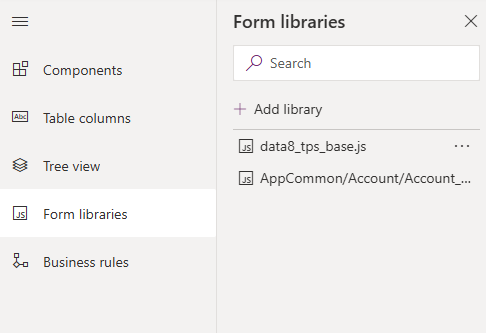
Once this is added, add an event handler to the “On Load” event of your form called data8_tps_start, ensuring the execution context is passed as the first parameter.