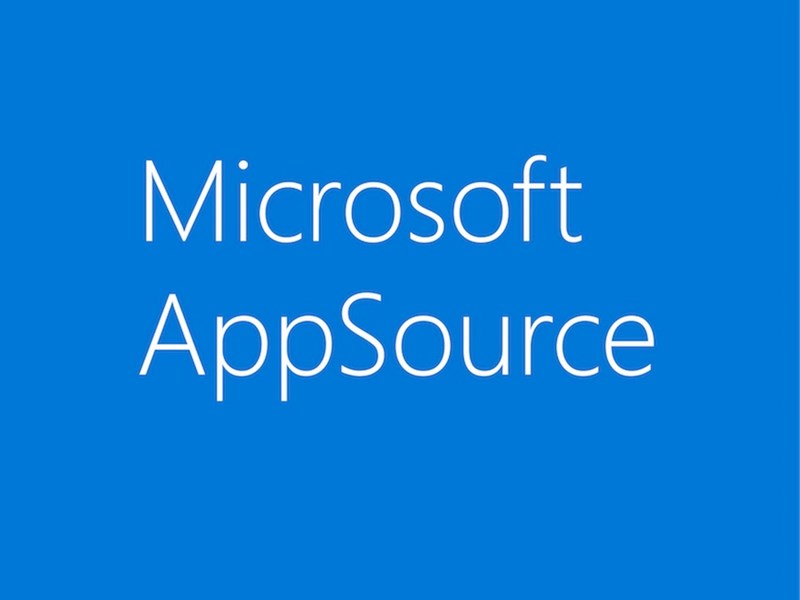
Is there a new version?
The Data8 duplicare solution itself has a version checker installed and you will be prompted when you do have a version available to upgrade. Alternatively, Data8 may from time to time contact you to let you know there is a version available for you too.
In the “Duplicare Administration” model driven you’ll see an “Authenticate” option in the left hand navigation bar. By selecting this, you may see this warning:
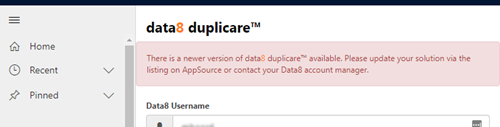
Where is the new version?
If you head to App Source and view the Duplicare solution – or go direct through Microsoft Appsource Duplicare.
How to install it?
If you have previously installed through App Source
Head to Microsoft Power Platform, expand the left “admin” panel and select “Dynamics 365”. At the time of writing, you will be redirected to the legacy version of the Admin Center.
Select the instance in which you want to upgrade your solution and press the small blue pencil icon on the right hand next, next to the text that says “solutions”.
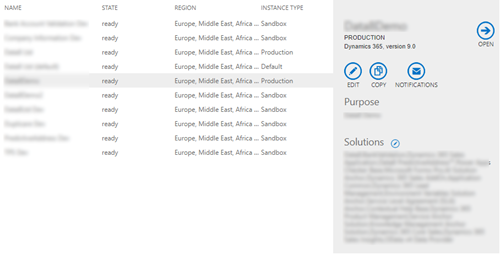
Once you redirect, you’ll see a list of solutions either installed, or available to install on that instance alongside their status such as “Installed”, “Not Installed”, “Installation Scheduled” or “Upgrade Available.”
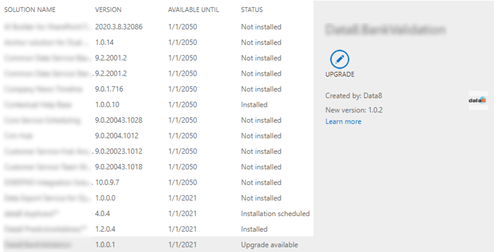
You will need to access the terms and conditions and then your solution will update.
If you haven’t previously installed through App Source
You will see a button that says “Free Trial” – click that.
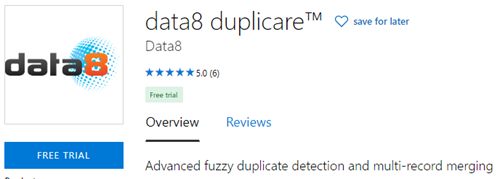
This will prompt a second popup that may ask for more information – this is a required step and you will need to give Microsoft permissions to continue.
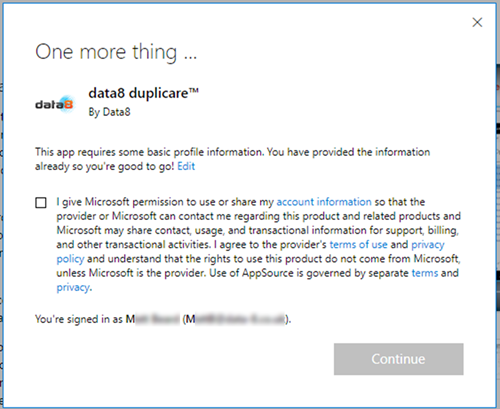
Once you press “Continue”, you will be redirected to a new page.
If you see an error like this, please refer to the “In case of Error” section of this document.
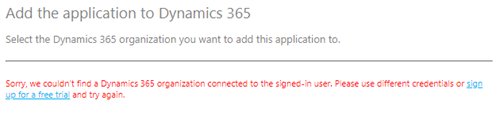
If you don’t see the error, you will see an option to select your instance.
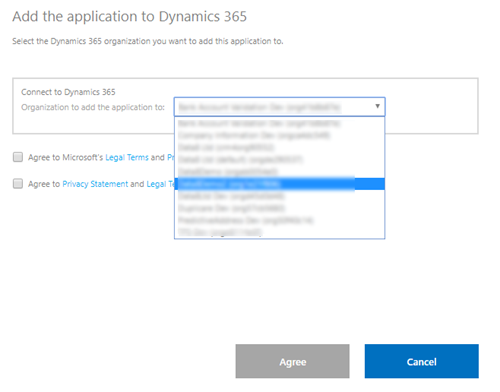
Select the instance you wish to install, agree to all terms and requirements and click “Agree”.
Again, you will be redirected to a list of all your solutions and now included in that list should be the latest version of your solution.
This can take some time, so just sit back and relax!
If you hit any issue, please email us at [email protected] and we will do our best to assist you
In case of error
NOTE: There is a known bug here where you may see this:
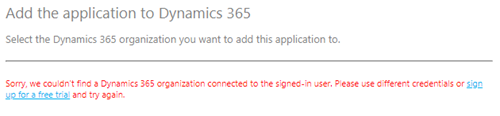
If this is the case, check your URL. It may start something like this:
https://port.crm.dynamics.com/g/marketplace/index.aspx/?applicationId=data8.duplicare
Here, change the https://port.crm.dynamics.com part to the crm version relevant to your instance, for example https://port.crm4.dynamics.com/ – this will now look for your correct versioning.
