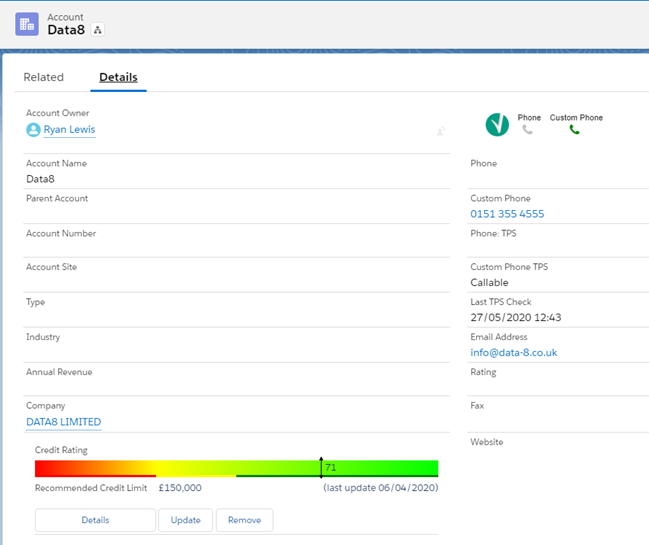Home » Resources » How-to Guides » Salesforce Installation Guide » Business Insights Configuration
Business Insights Configuration
The Business Insights service obtains useful information about a company from a company name or address. Business Insights configuration can be accessed through a Lightning Component or Visualforce page added to the page layouts of objects and will create a relationship between a record and the chosen company.
The required components have been created for you for the account and lead objects. If you wish to use the Business Insights service on another object other than accounts and leads, get in touch with the technical team at [email protected]
Installation
If you are using the Lightning Component, complete steps 1,2,3 and 6. You do not need to complete the steps 4 and 5 unless you will also be using the Business Insights service from the Salesforce classic interface, or will not be using the Lightning Component.
- Go to ‘Setup’ > ‘Objects & Fields’ > ‘Object Manager’ and click on the object that you want to add the Business Information lookup to, i.e. (Account).
- In Page Layouts > click on the main page layout to edit it.
- Find the ‘Company’ field and drag it onto your object record form.
- Find the ‘Account Company Information’ Visualforce page and drag it onto the record form (recommended height 140px).
- Find the ’Get Company Information’ button and drag it onto the custom buttons section (or add the ‘AccountCompanySearch’ VF page to the object’s lightning record page).
- Save the Page Layout.
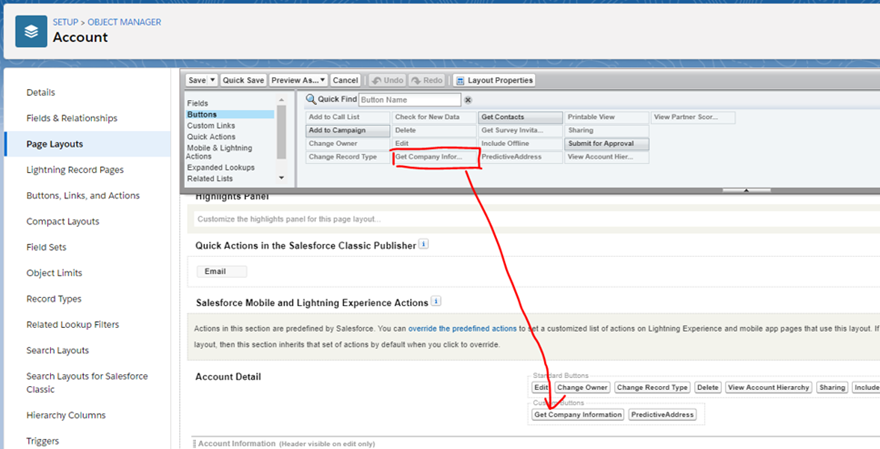
If you are using the Lightning Component, you will need to add the component to your Lightning Record Page as seen below.

To use the Business Insights service, navigate to a record of the object type you configured for Business Insights.
If you are using the Lightning Component, when the record is not linked to a company, you will see a ‘Find Business’ button. Clicking this button will open the business search window where you can enter a business name and/or postcode and search our data sources for a company. Select the company by ticking the checkbox on the left and click ‘OK’. The full information for the company will now be retrieved and a company record will be created/updated. This company record will be linked to the current account or lead record.
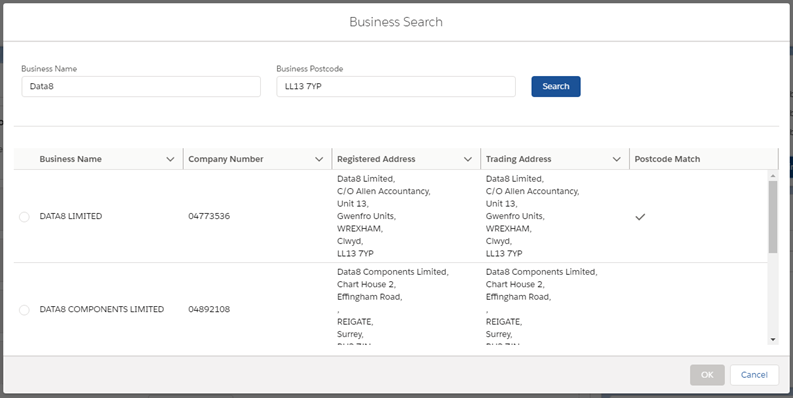
This process can take a little time as there is lots of information to handle. Once this process is completed, you should see a traffic light display system indicating the current credit rating and recommended credit limit of the company, along with buttons linking to the company record or to remove the company.
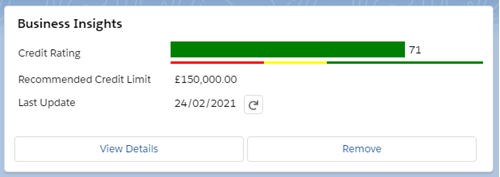
For Salesforce classic or the visualforce integration, from the action buttons at the top click ‘Get Company Information’. A screen will appear where a company name or address can be entered. Search for and select a company to retrieve information about it and create a relationship between the current account record and the new company object. On the record details page, you should now see the company field has been populated and the accompanying Visualforce page displaying the credit score of the company.