Prerequisites
If you are aiming to use the batch element of this product, please complete the following list of prerequisites:
- Online Only
Your Dataverse/Dynamics 365 instance must either be hosted by Microsoft (with a domain name ending in dynamics.com). This guide will be tailored towards online integration. - Data8 account
You must have a valid Data8 account. Please register at https://www.data-8.co.uk/ if you have not already - Registered CRM connection
We need to be able to connect to your Dataverse/Dynamics 365 for the solution to work correctly. Please enter your connection details at https://www.data-8.co.uk/Dashboard/CrmConnections - Get both a Server Side API Key and a Client Side API Key
You will need to get two keys, one server and one client for use. You can get these from your Data8 dashboard at https://www.data-8.co.uk/dashboard/api-keys/
If you are not planning on using the batch element, please complete the following list of prerequisites:
- Data8 account
You must have a valid Data8 account. Please register at https://www.data-8.co.uk/ if you have not already - Get a Client Side API Key
You will need a client API key for use. You can get this from your Data8 dashboard at https://www.data-8.co.uk/dashboard/api-keys/
Once you have met these prerequisites please contact your Data8 account manager to apply your credits to your account.
Solution Installation
Note: If you installed the solution from AppSource then this step will have been completed for you.
You will have been provided with a zip file containing the solution. To install it, open https://make.powerapps.com, ensure you’re in the right environment in the top right of the page and navigate to “Solutions” on the bottom of the left navigation bar.
Click “Import” and select the zip file you have been sent, and then click “Next”. Please note, the name may differ from the screenshot in the image.
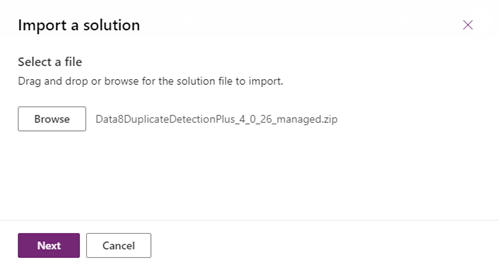
Click “Next” again and the solution will be imported.
Click “Close” and the solution has now been imported.
Make sure to "Publish all customizations" for the changes to take place.
Configuration
All configuration can be completed in its own model driven app.
When installed, find your list of “Apps” in the left-hand menu and open the “Data8 Validation Configuration” app.
Once you start the app, you will be able to access the configuration pages for each area of the solution from the left side menu. The first page you should go to is the "Configuration Page".
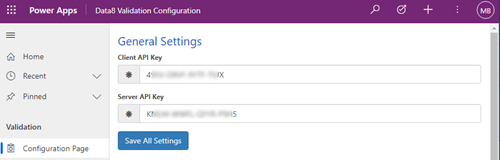
Enter your API Key or Keys from the earlier stage and press "Save All Settings". Your installation is set up and you are ready to customise the product to satisfy your business needs.
Please refer to the set up pages for both email and telephone to configure the specific setting up.